Thanks for that tip Pete. That particular trick passed me by. I'm sure it will be very useful for many people, especially those that don't feel comfortable doing such things with 3rd party apps.
[Blame Pete for this long post

- you might want to fast forward here as I've gone in to a bit of a deep dive on this one - I only wanted to say thanks, but got a bit carried away - computer experts can skip this, but maybe some noobs will find some stuff useful. If you want to give it a go I cover a few different things, but it's just general computer janitor stuff on the whole]
Re: Disk cleaning and disk cleaning software -
I've been fixing computers for 20 years now, and when someone brings you a machine, it's kind of the first thing you do, to check just how caked the hard drive is in crud that's not needed. But that was then and this is now and computers have moved on a lot in that time.
Having a dedicated machine just for audio, or even if you have one for general use, and are running a modern OS (which I class as WinX and above), these things aren't really needed so much any more unless you're trying to claw back as much space as you can because your C: Drive is running at less than 10 percent (like mine on this WinX box - actually it's closer to 5 percent free, but it's an SSD [and a good one - Samsung] and it's provisioned. Still, it plays havoc with your swap files and virtual memory because I only have 8 Gigs of RAM).
A lot of the programs that were around then were malware, you had to be really careful. And a lot of these cleaning programs that are around now are malware, you need to be even more careful. A few programs went to the darkside, CCleaner being one of them in my opinion. I tried it on a test machine and it just would not give up taking over my machine - I consider that malware - so I did a thorough uninstall. I run it on my Win7 box because it's an old version and does the job and doesn't hijack your system.
And don't even think about running the
'cleanup the registry' portions of these programs - any program not just CCleaner! Sledgehammer meet walnut! Frying pan meet egg! This is your computer on auto-registry-cleaners, kids! Just say 'NO'!
There was a time programs like ERUNT - that could defrag and optimize the registry (as well as back it up) - were useful, but those days are gone. In my experience, those types of programs never really worked very well anyway, for the reasons previously stated - Sledgehammer/Walnut. But ERUNT was a good tool and had its place and could make a difference in how quick a WinXP machine booted sometimes.
Back to disk space and the cleaning thereof...
Sometimes you just need to keep an eye on what's installed where. A good free program is WinDirStat -
https://windirstat.net/
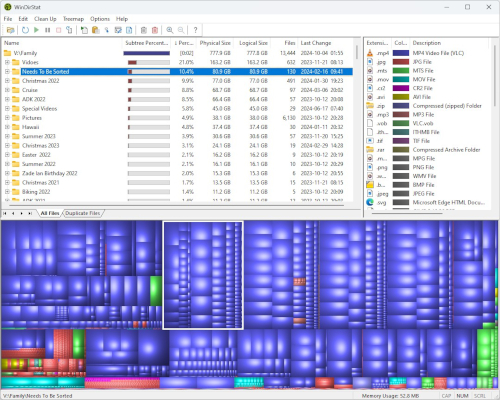
You can really drill down with that and work out quite easily what is eating up the most space. For instance, I always wondered why after installing Ableton Live I would lose 10 Gigs of space. Well, Ableton copy the full install to the Program Data folder in the Package Cache. You can easily uninstall it or rather delete that with no problems at all. So programs like WinDirStat are invaluable for that kind of thing. It actually has quite an ingenious way of visualizing the data on your hard disk via the integration of the File Explorer Tree and the Graphic multi coloured blobs. Just play about with it for a bit and when you grok it, it's surprising how quickly you can drill down on an entire hard disk by flipping between the two modes of representation.
As for Ableton, I'm not sure if Live still does that, as the last couple of times I've updated it has not written anything to that folder, so maybe they changed it, or it may just be that I don't have the space on my disk for them to write to. This was just one example anyway. It's not the only program that does this, in fact. It's quite common for many programs to put their installer and uninstaller data to this particular place. So that's a good folder to keep an eye on. Be careful what you delete there though as there is a lot of OS stuff that doesn't appear to be doing anything, but you really don't want to delete it.
One program I use to clean stuff up like Temp files and leftover Windows stuff like update installers and Defender whatnots is called Bleachbit -
https://www.bleachbit.org/
It does a deep scan that takes a little time but it's worth it. I found out about it when using Linux and you can get a version that works both on Windows and Linux, again, for free. It's a pretty well respected program, but with a lot of power comes a lot of responsibility, you need to know what you are getting rid of, so if you don't know what something does, say for example 'prefetch' then don't delete it!
It's great for browser cleanup and you can decide what you want deleted from whatever browser you are running. It supports most of the major ones. I let it leave my main browser alone as I have hundreds of tabs open in it whenever I load it up, plus I like having my full history in case I need to find that site that I went to last month, but forgot the URI. With browsers like Chrome, I get it to delete everything as I only use that when other stuff is broken in other browsers and won't even load.
Which reminds me, if you are trying to claw back as much RAM as you can (Like me on this WinX box that only has 8GB - I have more and am just about to put it in when I am well enough and have the time), then disabling as many startup programs as you can will really speed up the starting up of the machine as well as providing you with more available RAM to play with. You can do this of course in Task Manager. But if you want a more advanced version on steroids, then the wonderful Autoruns is where it's at -
https://learn.microsoft.com/en-us/sy...loads/autoruns
Mark and Bryce of Sysinternals need no introduction to those of us that have been using their wonderful and free tools for many years. Now assimilated in to the mighty Microsoft, but none the less for it, it would seem.
'Process Explorer' and 'Process Monitor' are pretty good to have as well and will help you track down stuff that is running live to see what is eating up resources or maybe making your system run a bit 'funny'. Very handy for tracking .dll's that are loaded with certain programs, and as .dll's are executable files they can load other .dll's...
Run Autoruns as Admin with elevated privileges if you want to make any changes, then save the file for it to stick, and restarting should see the changes come about next time you boot up. Same as before, if you don't know what it does, don't tamper with it. But if you want to stop Google Chrome from auto-updating then for things like that it's invaluable.
There are other clean up tools available today that were available back then years ago, and not all of them are malware, but I won't bother going in to which ones they are as I've only tested a couple of them out recently out of curiosity but that was a little while back, so I'd hate to recommend something to someone and for it to have been recently hijacked as malware. A few of these companies can no longer be trusted, and once again, I'd include CCleaner as one. Just my humble opinion.
You probably want a good uninstaller program as well if you are trying to keep your machine as lean and mean as you can. I had good results with IObit uninstaller which also has a pretty nifty cleaner in it built in as well. It's a good one stop shop for a lot of computer maintenance. My 1 year sub ran out and I didn't update it, but I may look at it again in the future. It certainly did no harm anyway.
The Windows OS inbuilt uninstall feature is basic, probably because it goes on mainly what the uninstaller from the developer tells it to clean. This is where the boundaries blur between uninstallers and cleaners. And you have to be really careful as well with this type of cleaner because it's deleting stuff from your registry and while on the whole it gets it right most of the time, it only has to get it wrong one time for your system to get borked.
I get good results with Revo Uninstaller Pro -
https://www.revouninstaller.com/
I think a lot of people like and trust this one and for good reason I would say. Whether it works for you, YMMV. I'm not endorsing anything here, or even saying you really need this stuff. I just find it handy for keeping a low resource system in a decent working order. I back up religiously and regularly. I use Terabyte Image for Windows for that, and I also use it for backing up my Linux Boxes as well - Image for Linux. You can actually back up Windows from the Image for Linux boot stick as well, and that provides a nice little general purpose Linux distro setup with basic programs for diagnosing and fixing stuff. You even get Image for Dos and you can use that as well to back up your system.
It provides the usual tools for reading and mounting the disk partitions you image/clone, and extracting files doesn't take too long even when you have applied compression to the backup (some backup programs take ages to decompress it). You also get a very nice WinPE environment with some tools if you use the Image for Windows boot disk option. You can even back up your system while it is running as it uses the VSS (Volume Shadow Copy Service) * so you can just back up in the background as you are working - you don't even need to reboot in to the bios.
It's reasonably priced and you get some OS migration tools thrown in to boot (pun intended). You can even set up multi boot quite easily to have half a dozen OS's on one box if you so desire.
https://www.terabyteunlimited.com/image-for-windows/
It's a great suite of utilities for those who like to deep dive and experiment and fix up computers. I can also say the support is absolutely top notch. They really will do their best to get you sorted out. I had a very deep exchange with them with regard to triple-booting an old Pentium 233MHz with 64GB of RAM, running Win98SE and Win95 and something else I forget now.
I have only ever had it fail on me twice, but neither of those were its fault. Once was a few years ago trying to re-install an image of an incompatible Linux file system to a disk (so user error on my part), and also about a week ago when fixing someone's computer, it just would not back up the image/clone. Turns out that disk was failing. It worked perfectly in use, but there were I/O errors stopping it from being copied.
Hard Disks can fail in many ways, but thankfully spinning rust on glass usually gives you a bit of time to get things off there before it goes kaput (unike SSD). I was still able to manually copy the important data to a new drive. I can probably use the Sector by Sector option to try and re-image that drive but I doubt it would work, as apparently there were no bad sectors on the disk according to Stablebit Scanner. It was the actual I/O subsystem failing so probably the same result.
Stablebit Scanner is another program I would recommend. It is like 30 bucks and you get to put it on 2 machines. It will not only do a sector by sector scan but it will give you the most detailed and informative S.M.A.R.T. data I have ever come across. It was from this data that I was able to ascertain that even though that particular drive had no known bad secors, it was failing in the I/O re-callibration or whatever it was. I tried about 3 or 4 different backup programs so it had to be the disk itself and not any of the software.
I also have to say that the developer for Stablebit Scanner gives absolutely first rate support and took a lot of time with me even before I had bought his program to help me out when I dropped a hard disk. That's another story for another time. Suffice to say I bought the program very soon after.
Anyway, if you back up your system, then a lot of damage these uninstallers and cleanup programs do can be put right. It gives you a little room for manoeuvre for experimentation, if that is your bag.
It also means you don't have to pay £1500 to get your hard drive forensically recovered. I was lucky, and I got a 100 percent of the Data back off it, but think of the amount of hard disks I could have bought for 1500 quid! Lesson learned. Well, kind of. I already knew. It wasn't even being short of money, just time and health.
I can do a write up on the hard drive recovery 'game' if you like. I've never found one anywhere on the net. There's a certain type of way they con you, because it is a con, for the most part. Though reputable companies do exist. They are very hard to find. I won't name any names of the known companies that are committing the frauds, but I could name the company I used. They were expensive. But if someone tells you they can recover a hard disk for a couple of hundred bucks, they are either lying or conning you or hoping it is a 'logical' problem and not a 'hardware' problem.
I actually know how to do data recovery off of hard disks, and I have a pretty good success rate in doing it, as long as it is not a hardware failure that requires a forensic level class 10 Clean Room and donor drives and parts.
These companies still will charge a thousand bucks or more to noobs even if it is something they can do in a few hours in a bedroom. They don't distinguish and they aren't going to tell you. That's another part of the scam with certain companies.
I also know the software to do it (obviously) and even though there are many that can attempt this, some are (a LOT) better than others.
Let me know if you would like me to write this up in another part of the forum.
It goes without saying, backing your stuff up properly in the first place should remove the need to pay a couple of thousand bucks to get your drive repaired.
---
* VSS - Volume Shadow Copy Service
You can also free up a bit of disk space some times on some systems by running this command from the Command Prompt:
VSSADMIN DELETE SHADOWS /FOR=C: /OLDEST
You need to run the command as Admin, of course.
If there is one on your system this will delete the oldest shadow copy. Run that command twice to be sure, then reboot your system to reclaim the space.
https://jetico.com/blog/unprotected-...-windows-1011/
As usual, make sure you know what you are doing and make sure everything is backed up before hand. It's surprising the amount of space you can reclaim with that one little trick, sometimes.
---
Another good uninstaller/registry cleaner is called BCUninstaller -
https://www.bcuninstaller.com/
It can really help remove stubborn programs that leave problematic stuff in your registry when you have to uninstall and reinstall certain softwares. And let's face it, with the poorly implemented installers that plague a lot of audio software, that is not an uncommon task. BCUninstaller is a bit terse in its implementation, but it's powerful and does the job. I'm not endorsing it, just saying I get ok results with it. It's free, so you can try it for yourself.
All programs have installers, but not all of them have uninstallers, and a well written installer does not guarantee a well written uninstaller. And sometimes you need to run the installer to get to the uninstaller! And sometimes deselecting stuff will uninstall it, and sometimes it won't, along with all the other stuff you wanted to install/uninstall. Phew!
Having a dedicated Uninstaller program gives you a little more power and flexibility over what is cleaned up. So I don't think it's an extravagance or 'OCD' or whatever to have at least one dedicated one (free or paid) to help you when you run in to problems, and to familiarize yourself with it to learn what it does well or doesn't do at all. That is why even having a second one can be handy sometimes as well. I really liked the feature in IObit Uninstaller where as soon as you install any program it auto-writes a text file detailing every single registry key and place that program writes to on the hard disk. I saved everyone of those, because you never know - essential for troubleshooting on more than one occasion.
U-HE products do not have uninstallers to my current knowledge, then again, they don't need them as they don't write to the registry IIRC, so you just manually delete the files. So any uninstaller you use will not find any U-HE stuff on your system. Well, if you used IObit Uninstaller, you would have a record of all the exact places files were written to, so that would help - a little extra work though as you have to track down all the places U-HE wrote stuff to if you don't use that program.
This is where utility programs like Void Tools Everything come in to play, but for the average user, it would not be so easy.
U-HE write the best, most amazing installers going. Install one U-HE program and it will remember the exact path every time for each type of program you install (.VST3, .DLL) after it. So maybe they do write to the registry, I don't know. They must have some way of remembering. It's probably just a text/config file.
I use a few other programs in the form of uninstallers as well to do these tasks, but that's probably enough for now.
---
One final word on Terabyte: it's also quite terse in its implementation. This is both an advantage and a drawback depending. It doesn't hold your hand like Macrium or Paragon or many of the other well known backup solutions (and I've tried nearly all of them), but it gives you lots of options to do many things. It's also great for cloning disks and restoring to dissimilar hardware. It's bare metal (another pun intended if you know the program boot-it bare metal) but it doesn't abstract stuff away from you. It's also the fastest program I know. It can restore the OS/System drive of my new Scan Supercomputer in a couple of minutes. That's about 200 Gigs on there at the moment. It takes maybe 5 or 6 minutes to actually back up from inside Win11 when it's running and you are multi-tasking, though of course it's a bit quicker from a dedicated boot disk from the bios.
Whether multi-boot systems or Win7/WinX/Win11 - Terabyte has not once failed me, ever when restoring. It's also got very respectable compression sizes. Beyond the middle compression setting I find no point as it doesn't compress that much more and the time it takes to do it is exponentially worse, so I just use that. "Enhanced Size - D" if you have the program. My Win11 OS is nearly 250 GB and that compresses down to about 150 GB - so not quite 50 percent, but not far off. I've not come across any program that does better anyway. Of course, I don't include the swap file or any hibernation type files in that, so that saves a bit of space. But you can include them if you want. Backup would take a little longer and image sizes would be a bit bigger then. Just not needed for me on this machine.
As for the Terabyte suite software you get free point version upgrades and it is updated on a regular basis. They have a very active forum where you can ask questions but you can also mail them as well.
As I said, I'm not
endorsing (nor am I affiliated with any of these companies - I pay for everything I use), but I somewhat
recommend them on a casual basis of YMMV. I expect most people browsing this thread to be fairly computer literate to start with.
---
Really for most people, most of these tools won't be needed. Windows itself has come a long way and the included tools will probably cover most people in most eventualities. That little tip from Pete there was worth its weight in Gold for a lot of users, I'm sure, as like I said, even I didn't know that was possible.
Some of us who buy a LOT of software and who are a little OCD in setting it all up as well might find some of these other mentioned tools useful though, as I've stated.
But really a good general purpose cleaner like Bleachbit (which most people will use just to clean up their browser stuff which adds up after a while) and which can do a little deep scan of your Windows stuff that can be safely deleted like temp files and uninstallers, will be enough to just grab back that little extra should you need it (I really do on this box until I update it).
Throw in a good uninstaller that can deep scan the registry to delete stuff from there, for problem programs with bad (or non existent) uninstallers, and you should be pretty much good to go.
And as always, it can't be said enough, back up your stuff that's important to you. Then back it up again, or else it's not really backed up at all. Then back it up again on top of that, just to be safe. Let me know if you want me to write up the Data Recovery stuff in another thread. It's a heavy subject.
If there is one program I would say is indispensable and necessary if you use a lot of disks, then it would be Stablebit Scanner, both for its sector analysis and it's S.M.A.R.T. reporting. If it finds a bad sector or cluster it tells you exactly where it is, and it will even attempt to fix it for you. If it can not, then there are other specialist tools that will do the job (or attempt to do it, often with pretty good results). So even having a bad sector can sometimes be fixable, and it's better to know rather than not know.
I have to admit, my heart skipped a beat when it came back warning me of a damaged part of the disk, but the fact it pinpointed the exact sector and cluster, down to naming the file when I hovered over the sector (marked in Red to show it's bad) gave an immense sense of relief. It was not an OS disk, and the data was backed up elsewhere, what's more it was some dodgy software I'd downloaded that I was happy to just delete off the disk anyway. It was nice to have that reassurance. To my knowledge (and I may be wrong) no other program gives you all that capability in one package.
It's worth getting for its S.M.A.R.T. reporting alone. As you may know, it's pretty hit and miss the data you get back from a lot of programs that
do read this, but I've never found one that was so informative and easy to understand when it does find an error. It gives examples and it even goes as far as you being able to set switches to take in to account how certain manufacturers implement the S.M.A.R.T. data itself (which does vary between them and can cause confusion) and therefore how it reports back that data in a way that makes sense.
Whenever I buy a new disk, first thing I do is get Stablebit Scanner to check it. There are other programs that do this, but this is the King as far as I know. It's a lot quicker than most of them too when you're running an 8TB drive through it to check it. For 30 bucks, the peace of mind it buys you is invaluable. Throw in the excellent and personal tech support and I would say it's a winner.
You probably don't need those cleanup and uninstaller programs for the most part if you have a new modern machine and OS, but even if you only have a few disks in your computer (and most of us have at least a discrete OS and DATA and SAMPLES drive by now), I would say that one is essential.
---
I actually really like Windows 11 as an OS now, preferring it over even WinX, and I was the longest holdout ever, in fact, I still regularly use my Win7 box (as well as maintaining a pretty good working Win98SE box, and my favorite of all - my WinXP box - now THAT is fast!).
Win7 still works perfectly well, and WinX is definitely faster on the same box and hardware (I run a dual boot here), but Windows 11 is a real pleasure to use, and touch wood, I've not had any serious problems with it yet.
When I get the time, I'm going to run through Pete's 3 part Audio setup guide. I already did, once, in fact, but I had to roll back 2-3 weeks of installing stuff and go back to scratch because a rogue Magix driver sent my latency through the roof and I had no choice. I've just not got around to it since, as I'm still installing all the software I own, and to be frank, I don't feel as if I even need it as the machine that Scan built me is just out of this world good in every way you could imagine. That's another company that gives excellent support.
I'll get around to doing those tweaks at some point, but I think it's testament to just how good Win11 is that it works so well out of the box, with not a single tweak from me at all. Apart from watching what I have on startup, I haven't done a single thing to this build. And you can probably tell by now I like to 'tinker' a bit...
I am testing it religiously as I go along and I have a few tweaks in mind that I know will make a difference later, thanks to this thread and the contributors on the other threads. I mean, I use Cubase a lot (well, considering I have about a dozen DAWs installed, it gets a fair amount of use) and just using that as one example, that's one DAW that seems like it could use a bit of tweaking at the lower system level to get it to work in a more efficient way. But there's no accounting for the myriad of possibilities and ways software engineers apply their art and craft and 'science' of it all to their particular programs. Microsoft and Intel can lead a horse to water...
On the whole this Win11 box I have is a dream machine and runs those dozen or so DAWs (actually I think it's more like 14/15 DAWs I have on here) all really well across the board. I still have to wait for those 16 bar loops with lots of synths and FX on them to render out though in Ableton (or whatever DAW I'm using), so until they invent a Quantum Computer with parallel processing at a price I can afford, that is always going to be the case I'm afraid.
But just think of what you can do! We have come so far! It's easy to criticize, and it is easy to criticize Microsoft who do seem to make some 'odd', shall we say, decisions sometimes. But no one sees or even has a concept of what is going on under the hood at Ring 0 and whatnot. To be able to accommodate all that concurrency and parallel processing that is available in modern CPU's at such a low hardware level, making sure of driver compatibility across the board not just with graphics but with other auxiliary stuff like audio and various soundcards (and let's face it, audio is a niche market and as long as a computer can make sounds it's not hard to see why a behemoth company like Microsoft don't give it no.1 priority in the big scheme of things); to schedule all of that across the myriad implementations of various programming languages and how they are abstracted down to 1's and 0's, and still making sure they play nice with all those other bits and bobs (scientific term) on the Mobo, is quite a feat. Because I'm sure there are a few things on the Motherboard that aren't really needed or are just there to make things look a bit snappier (joke) but on the whole I imagine each and every one of those things is there for a very good reason.
And they all have to communicate with each other. And the OS has to communicate with the CPU which has its own little mini OS (IME) which in turn needs its own particular drivers to communicate with whatever Operating System it is running. I'll just stop there. But when you look at it like that, I'm amazed that any of this stuff works
at all. And when it does work, we just expect it to be so. It gets no credit. Because that is how mysterious black boxes are supposed to work, isn't it?
I say this as someone who, if you know me, is vehemently anti-Microsoft (as well as others) in many departments, so please don't even think of accusing me of shilling here. But credit where credit is due.
So once again, thanks to Pete for that particular disk clean up tip, and also for his greater participation in this thread on the whole. Should be pretty clear by now he does this out of his passion for music and computers in general, and not because it's his day job. And thanks to all the others that contribute as well - I've learned so much, and I'm still learning every day. I'm just not at the same level of knowledge as these guys, so when I make an effort post like this, it's just my '
small' way of maybe contributing a little something back in to the fold.
[One last time, if you want me to write that Data Recovery essay, I'll do it if enough people want it. I'll make a separate thread for it in this particular forum.]